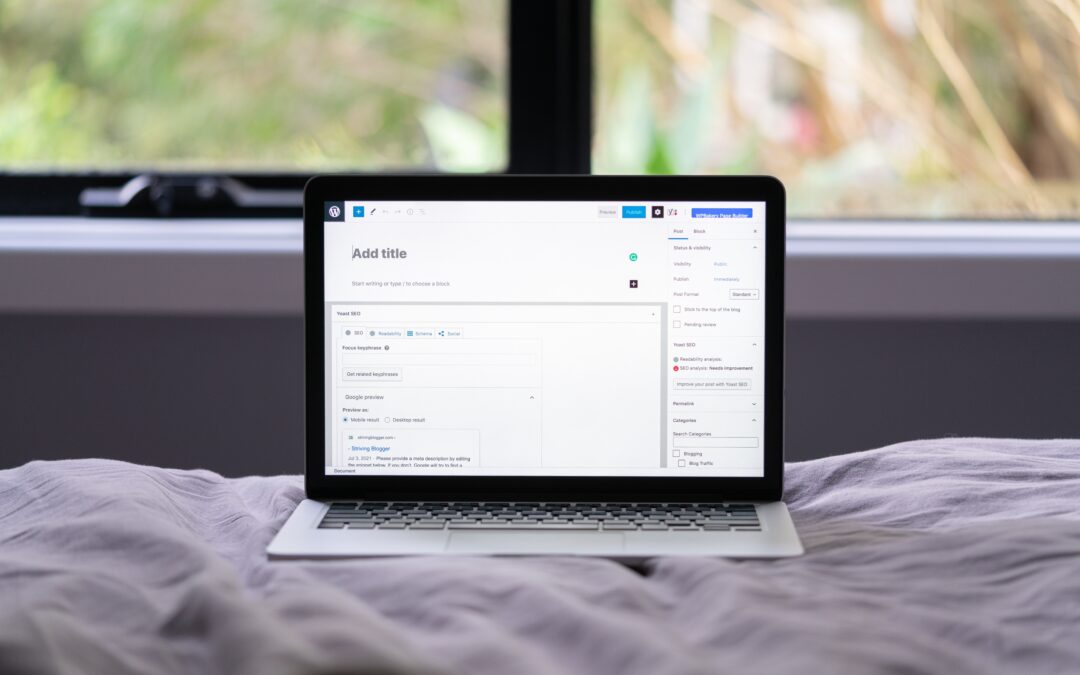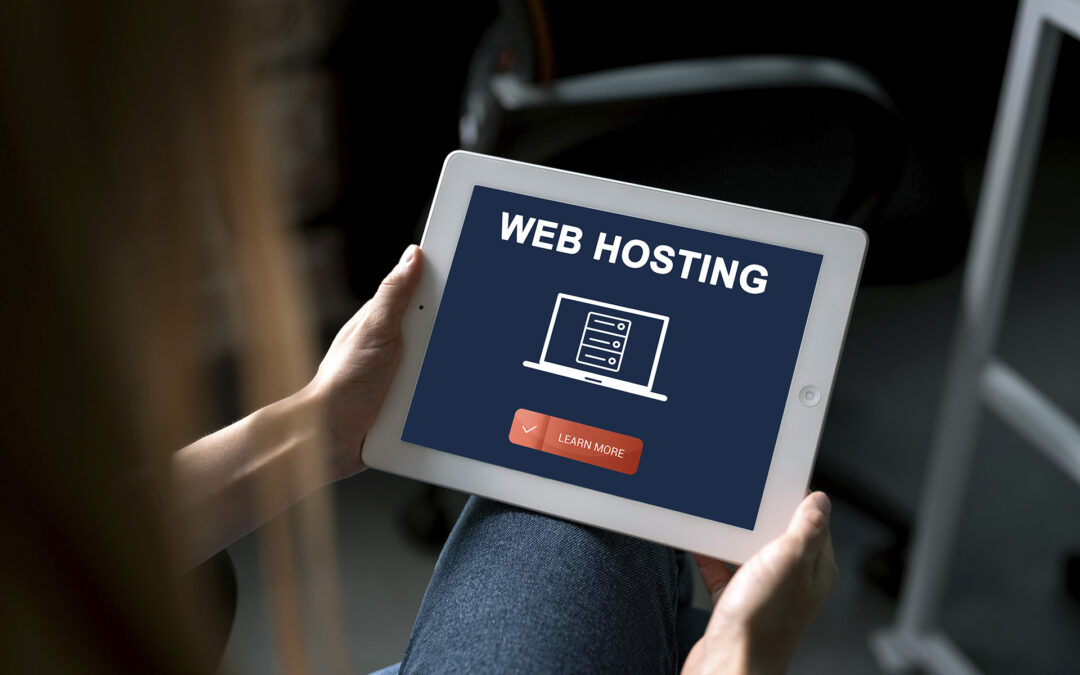General
5 Elements Every Business Website Needs To Succeed
A website is the face of your business. It’s the first thing customers see, and it sets the tone for everything else that your company does. If you want your website to be successful, make sure you take these five elements into account: design, content, SEO, copywriting, and social media. By following these guidelines, you can guarantee that your business website will lead customers in the right direction and help you attract new customers in no time at all.
A Powerful Domain Name for business website
Every business website needs to have a strong Domain Name. A strong Domain Name will give your business an advantage over its competitors.
Here are some key factors to consider when picking a Domain Name:
1. The name should be descriptive and meaningful
2. The name should be easy to remember and type
3. The name should be available on the global domain registry
4. The name should be available on major search engines
The 5 Best Domain Name providers
Domain name providers offer businesses a variety of domain name options and services. They also provide customer service, so you can be sure your domain will be registered and functioning properly. Here are the five best domain name providers:
GoDaddy: GoDaddy is one of the biggest domain name providers in the world, with over 26 million domains registered. It offers a wide selection of domain name options, as well as an easy checkout process and a wealth of customer service resources. Pricing is straightforward, with monthly plans starting at $5 per month.
Squarespace: Squarespace is a website builder that also offers domain registration and hosting services. Its pricing is simple, with monthly plans starting at $10 per month. Squarespace provides comprehensive customer service assistance, making it easy to get help with any questions or problems you might encounter.
HostGator: HostGator is another leading provider of domain name services and web hosting. It offers a variety of plans starting at $3 per month. HostGator provides 24/7 customer support, so you can be sure your needs will be met no matter what time of day or night it is.
Siteground: Siteground is a popular provider of website builders, content management systems (CMSs), ecommerce platforms, and more. It offers a wide range of plans to fit any budget, along with impeccable customer service that’s available round the clock. If you need help setting up your new website Contact Us Today. We provide the best-customized website development services at affordable rates.
NameCheap: NameCheap is another reliable provider that offers an expansive range of features at an affordable price point. Their Registrant Profile system lets you manage your domain names more effectively than ever before, while their 24/7 customer support ensures that any issues can be resolved quickly and efficiently.
A Strong Strategy
If you’re looking to increase your website’s traffic and grow your business, you need a strong strategy.
Here are six essential elements every business website needs to succeed:
1. A strong brand identity. Your website needs a recognizable and consistent branding scheme that conveys the authority of your company and its products or services. Make use of high-quality graphics, fonts, and color schemes to create an engaging visual experience for customers.
2. A clear mission statement. What is your company’s purpose? What makes it unique? Share this information prominently on your website so visitors know what they’re getting into.
3. Professional design and layout. Your website should be well-designed and easy to navigate, both on desktop and mobile devices. Use clear text, large type, and photos that are easy to see and understand.
4. Effective online marketing efforts. Include effective online marketing strategies like search engine optimization (SEO) in your overall plan so you can reach more customers across different platforms.
5. Strong content management systems (CMSs). Keep your site’s content updated and relevant with fresh content every month or so to keep visitors coming back for more (and rank higher in search results). Choose an appropriate CMS for your site’s specific requirements—a popular option is WordPress—and make sure to train staff in its use!
6. Constant vigilance against cyber threats. Protect your site from unauthorized access by installing robust security measures such as fire
Expertise in Your Field
There’s no question that a business website needs to be well-designed and optimized for search engines. But what about the other key areas of content?
The right level of expertise will help your website stand out. If you have specialists in your field writing blog posts or providing insights on your company’s products or services, make sure they are prominently displayed on the website. You also want to make sure that all the other content—from blog posts to product descriptions—reflects this level of expertise.
Take a look at some of the best companies in each industry and see how they approach content marketing:
Inbound Marketing Institute offers an impressive example of how to showcase expert content on a website. Visitors can find detailed information about their subjects, from SEO tips for bloggers to informative case studies about businesses using Inbound Marketing techniques.
Some businesses choose not to focus so much on expert content, opting instead for broader coverage that can appeal to a wider audience. Gap, for example, has an extensive product catalog with descriptions written by experts in their field but also includes quick tips and advice from everyday customers. Nike similarly blends expert insights with user-generated tips from runners all over the world on its Run club page.
No matter what type of business you own or run, it’s important to make sure that your website showcases the right level of expertise in order to attract top searchers and build trust with potential customers.
Resources
1. Website Structure
You need a clear, logical website structure to help your visitors find what they’re looking for and make the most of your online presence. Start by creating sections for your website based on the main topics you cover. For example, if you sell products, create a section for product information, a section for product reviews, and a section for customer support.
2. SEO Strategy
Optimize your website for search engines to improve your visibility and drive more traffic to your site. Studies have shown that including keywords in the title, description, and tags of your website can increase traffic by up to 80%. Use keyword research tools like Google AdWords Keyword Planner or Yahoo! Entourage to find potential keywords and track their performance over time.
3. Graphics & Photos
Graphics and photos play an important role in online marketing, so make sure they’re high quality and appropriate for your audience. Use photos that are relevant to the content on your website (for example, photos of products you sell or testimonials from happy customers), and use graphics that add value (for example, infographics or diagrams).
4. Web Hosting & Maintenance
Your website relies on internet infrastructure – like web hosting and domain name registration – so make sure you choose a provider that offers reliable services at an affordable price. Also keep in mind monthly fees related to web hosting (like bandwidth or storage space), as well as security measures such as password protection and malware scanning.
A Unique Selling Proposition
1. A Unique Selling Proposition (USP) is the key to success for any business website. It is what sets your business apart from the competition and what potential customers will remember when they are deciding which businesses to visit.
A well-crafted USP can help you attract new customers, increase sales, and build a loyal following. It should be specific, unique, and relevant to your business.
2. To create an effective USP, first consider what makes your business unique. What do you offer that other businesses don’t? What makes you stand out? Once you have determined your USP, make sure it is clearly communicated on your website.
3. Your USP should also be relevant to your target market. Are you selling products or services that are relevant to the people who visit your website? Is there a particular problem that you solve or can help solve? Researching your target market is essential if you want to create an effective USP.
4. Finally, make sure your USP is easy for potential customers to find and use. Make sure all of the information required to understand and use your product or service is visible on your website immediately
A Positive Image
A Positive Image
A positive image is essential for any business website. Visitors will be drawn to a website with a positive reputation, and will be more likely to buy products or hire employees from a site with a good reputation.
To create a positive image for your business, make sure your website is well-designed and easy to use. Make sure your content is accurate and up-to-date, and that your images are high quality. Use keywords in your titles and descriptions, and make sure you include social media links on your website.
A positive image can also lead to increased sales. When visitors see that your business is successful, they may be more likely to buy products or hire employees. Increased sales can lead to increased profits, which in turn can lead to increased investment in the business.
Finally, keep an updated blog on your business website. This can help promote the positive image of your business, attract new customers, and generate new leads .
Conclusion
Whether you are just getting started in business or you have been in operation for some time, it is important to make sure your website is up to par. A well-designed and executed website can help you attract more visitors, grow your company, and improve your overall brand visibility.
In this article, we discuss the five most essential elements that every business website should include. Make sure to take a look and see which of these elements best suits your needs!

General
5 Tips To Expand Your Business Internationally Without Losing Money
When it comes to expanding your business, there are a few things to keep in mind. For one, it’s important to not overextend yourself financially. Additionally, you need to make sure that you’re doing everything possible to market your business overseas in a way that doesn’t sacrifice quality or standards. To help you with this last point, we’ve put together five tips that will help you expand your business internationally without losing money. From social media marketing tips to localization strategies, read on to learn more about how to make your business global without breaking the bank.
Research your target market
1. Do your research.
The first step to expanding your business internationally is knowing who you’re targeting. There are a lot of online resources available that can help with this, such as search engines and business directories. Once you have a good idea of who your target market is, it’s time to focus on finding the right channels to reach them.
Some popular methods for reaching international consumers include translated versions of your website and marketing materials, social media marketing campaigns, and promotional events in their country of origin.
However, there’s no one-size-fits-all approach to international expansion – what works best for one company might not be the best solution for another. Before making any major decisions, it’s important to conduct some due diligence and figure out what will work best for your business.
2. Know your costs.
One of the most important things you need to know before expanding internationally is how much it will cost you to do so. Depending on the channels you decide to use, costs can range from relatively cheap (translated materials) to quite expensive (marketing campaigns). Make sure you have an accurate estimate before investing anything in international marketing – overspending could lead to unnecessary setbacks later on down the road.
3. Plan ahead.
Just because you’ve decided to go international doesn’t mean everything will go according to plan – even with meticulous planning there are bound to be bumps in the road along the way. Make sure you
Develop a marketing plan to Expand Your Business
There are a few things you can do to help your business expand internationally without losing money. First, make sure that you have a solid marketing plan in place. This will help you identify where your target market is, what types of marketing materials are necessary to reach them, and how much money you’ll need to invest in order to succeed.
Additionally, it’s important to research the competition and learn what they’re doing well and how you can improve on those strategies. Finally, be prepared to invest time and money up front in order to make your business stand out from the competition. However, with a well-executed marketing plan and a bit of hard work, it’s possible for any business to succeed overseas.
Develop your business model
- Be Proactive
Start by thinking about what you need to do in order to grow your business internationally. This may include finding new distributors and partners, researching the best marketing channels, or restructuring your company’s pricing structure. Once you have a general idea of where you want to go, start taking concrete steps in that direction. - Plan Ahead
Make sure you have everything planned out before you start exporting your products or services. This includes knowing what taxes will apply to your transactions (if any), what paperwork needs to be filed, and who to contact if there are any snags along the way. - Understand Your Customer Base
Before you export anything, it’s important to understand who your customer base is and what their needs are. This can be done through market research, surveys, or talking with key stakeholders in your target market. From here, it’ll be much easier to tailor your product or service specifically for them. - Keep Costs Low
One of the most important things you can do when expanding internationally is keep costs down. Doing so will allow you to maintain profitability while growing your business at a faster rate than if you were spending more money on expenses like advertising or shipping costs…
Develop A Powerful Social Media Strategy
1. Start by understanding your target market. What are they interested in? What topics do they discuss on social media? Once you have a good idea of what to focus on, start building out your platform accordingly.
2. Use social media to build relationships with customers and followers. Share exclusive content, offer discounts and coupons, and answer questions directly. You’ll need to be responsive and engaged in order to maintain a strong following.
3. Stay up-to-date with the latest trends and technologies. Keep your social media channels looking fresh and modern so that people will want to follow you even more closely.
4. Be creative with your marketing campaigns! Some popular methods include paid advertising, contests, influencer marketing, and viral content creation. Experiment until you find what works best for your business.
5. Build a team of dedicated supporters who will help promote your brand across social media platforms like Facebook, Twitter, LinkedIn and Instagram. Hiring a social media manager is a great way to get started, but don’t stop there – start recruiting friends and family members too! They might not be familiar with all the lingo, but they sure know how to share an exciting story or picture!
By following these tips, you can successfully expand your business internationally without losing money or sacrificing quality customer service
Create a branding strategy
Building a successful business internationally is no small task – it takes time and effort to build relationships, find the right partners, and forge agreements that work for both parties. But with the right planning, you can make the process as smooth as possible. Here are five tips to help you expand your business without losing money:
1. Do your research – know what markets are available to you, who your competition is, and what products or services offer the best chances of success.
2. Build a strong team – international partnerships are important, but they won’t succeed unless there’s a solid foundation of cooperation between both parties. Hire knowledgeable professionals who understand the cultural differences between your home country and those where you’ll be doing business.
3. Pay attention to licensing and compliance issues – if your product or service infringes on someone else’s intellectual property rights, they may not be willing to partner with you. Make sure you’re up-to-date on all legal requirements in each country you plan to operate in.
4. Stay flexible – international businesses are usually unpredictable, which means you’ll have to be prepared for sudden changes in market conditions or regulatory demands. Be flexible enough to adapt quickly while still maintaining a level of professionalism that will win over potential customers and partners alike!
5. Don’t give up – many businesses fail because they try to do too much too soon overseas. Slow down and take things one step at a time; success ultimately comes
Create a product roadmap
A product roadmap is an important tool for businesses looking to expand their reach and grow their business. By outlining your current products and services, as well as future additions, you can create a plan that will guide your company forward in the right direction.
Here are some tips to creating a successful product roadmap:
1. Define Your Goals
Before you can create a roadmap, you first need to define your goals. What do you want your business to achieve? What are your long-term goals? Once you have a clear vision for where you want to go, it’s easier to map out the steps needed to get there.
2. Assess Your Current Situation
Before starting down the road of expansion, it’s important to assess your current situation. Do you have all the resources you need? Are there any gaps in your product line that could be filled by new products or services?
Once you have an understanding of where you stand, it’s much easier to make decisions about what needs to be included on your roadmap.
Webinars & Webinars: A Great Way To Expand Your Reach & Grow Your Business! Discover how webinars & webinars can help expand your reach and grow your business! Get Started Now »
3. Prioritize Your Goals
Once you know what needs to be done and where the money is going to come from, it’s time to prioritize those goals on your roadmap. There is no point
Identify your investment needs
1. Identify your investment needs:
One of the first things you need to do when planning to expand your business internationally is to identify your investment needs. Investments range from in-house resources such as marketing, human resources and office space, to outside resources such as technology, marketing and advertising agencies. Once you know what you need, you can begin to search for the best possible options that fit both your budget and your goals.
2. Get organized:
Another important step before expanding your business internationally is to get organized. Make a plan and create timelines for each stage of the expansion process so that you stay on track and avoid delays. This will also help you track progress and make adjustments as needed.
3. Connect with like-minded businesses:
The best way to connect with other international businesses is through trade shows and networking events. These events offer an opportunity to network with other businesses of all sizes, learn new tips and strategies, and find the right partners who can help support your growth agenda.
4. Leverage technology:
nowadays there are many tools available that can help small businesses achieve success overseas, including social media management tools, translation services, software development kits (SDKs) and Virtual Assistant (VA) services. Utilize these technologies as part of a strategic plan that integrates traditional marketing efforts while respecting cultural differences – this will result in a more effective global strategy overall!
Conclusion
International expansion can be a great way to grow your business, but it’s important to do it responsibly. Following these five tips will help you avoid common pitfalls and make sure that your investment in international growth is profitable and worthwhile.

General, Social Media
5 Easy Steps To Growing Your Business With Social Media Marketing
Social media is one of the most powerful tools your business can have in its arsenal. It allows you to connect with customers and potential customers on a global scale, and it can help you build relationships that can last a lifetime. But like anything else, social media marketing requires work and dedication in order to be successful. In this article, we will outline five easy steps you can take to grow your business with social media marketing.
Understanding Social Media Marketing
1. Understand the basics of social media marketing.
If you’re not familiar with social media, it’s time to get up to speed. Social media is a powerful marketing tool that allows businesses and individuals to connect with their customers and followers in a variety of ways. You can use social media to build relationships and develop customer bases.
2. Choose the right platforms for your business.
There are several different social media platforms available, but which one should you use? The most popular ones are Facebook, Twitter, LinkedIn, and Instagram. Each has its own advantages and disadvantages, so it’s important to choose the platform that best suits your business goals and objectives.
3. Get started with social media marketing basics.
If you don’t have any content or images already prepared, now is the time to start gathering some ideas. There are many resources available on how to create effective social media content, including blog posts, articles from other websites, or even video tutorials from YouTube® channels. make sure all your content is original and relevant to your business’s target audience before posting it online…
Setting Up Your Social Media Accounts
Setting up your social media accounts can be a daunting task, but with the right tools and strategies, you can grow your business quickly and easily. There are a number of different social media platforms to choose from, so find the one that best suits your company’s personality and target audience.
Once you have set up your accounts, it is important to create a plan for marketing your business through social media. Whether you are using paid advertising or content promotion, be sure to track your results Regularly to see if your efforts are paying off.
Finally, be sure to keep an open mind when using social media, as it is an ever-changing platform that is constantly evolving. If you stay up-to-date on trends and experiment with new strategies, you will be able to grow your business through social media marketing.
Creating a Twitter Account
Creating a Twitter account can be a great way to connect with customers and followers, share your brand’s message, and build relationships with potential clients. Here are easy steps to getting started:
- Go to twitter.com and sign up for an account.
2. Click on the “Create a New Account” button on the left side of the page.
3. Enter your name, email address, and password in the appropriate fields, and click on the “Create Account” button.
4. Once you’ve created your account, follow these simple steps to set up your profile:
– In the top right corner of the main screen, click on the “Your Profile” link.
– Under “Personal Info,” enter your name and bio (a short description of who you are).
– Under “Social Media Profiles,” select which networks you want to include in your profile (Twitter, LinkedIn, or Google+) and fill out any other required information.
5. Click on the “Twitter” link at the top of your profile page to open up your Twitter account settings:
– In the “Tweets” section, enter a brief introduction about yourself and why you’re interested in using Twitter (if applicable).
– In the “Type” section, choose whether you want to publish all tweets automatically or selectively choose which ones will appear in your timeline (this is important because it determines how people can find you).
Creating a Facebook Page
Starting a Facebook page for your business can be a great way to connect with potential customers and promote your company. There are a few easy steps you can take to get started:
1. Choose a catchy name for your page. A name that is relevant to your industry will help people find you on Facebook.
2. Upload your company logo and photo. You can also add links to your website, blog, and social media profiles in this area.
3. Write a short description of what you offer or what makes your company unique. This will help people get to know you and decide if they want to learn more about your business.
4. Share interesting articles, photos, or videos related to your industry on your page. This will keep clients and potential customers updated on the latest trends and news in your field.
Creating Effective Social Media Posts
To grow your business with social media marketing, start by getting to know your target audience. This means understanding who is talking about you and what they’re saying. Once you have a good understanding of your audience, create engaging content that resonates with them.
Additionally, establish a strong social media presence and keep up the momentum by regularly publishing new content. Finally, monitor your social media accounts regularly to see how your posts are impacting your online reputation and traffic.
Analyzing Your Results
As a business owner, you likely rely on social media as a means of connecting with potential and current customers. But how well are you using social media to grow your business? The following steps can help you assess your results and improve your marketing strategy.
1. Understand Your Goals: Before starting any marketing campaign, first determine your goals for the project. This will help you target the right channels and content, as well as measure the success of your efforts.
2. Build A Strategy: Once you know what you want, it’s time to build a strategy to achieve it. Plan out which channels will work best for reaching your target audience, what type of content will be most effective, and when and how frequently you should post updates.
3. Organize Your Content: Once you have a strategy in place, it’s time to start putting content together. Plan out which posts will be most relevant to your audience and what type of images or videos will best capture their attention.
4. Monitor And Adapt: Always stay ahead of the curve by monitoring how your audience is responding to your updates and making necessary changes. As your business grows, you may need to adjust your marketing strategy accordingly.
Conclusion
Social media marketing is an incredibly powerful tool that can help grow your business. It’s also a great way to connect with potential customers and build relationships with them. If you’re new to social media marketing, don’t worry – we’ve got five easy steps that will help you get started.
So what are you waiting for? Start growing your business today with social media marketing! By following these simple tips, you can ensure that your social media marketing efforts are effective and help to grow your business!
Need a social media post design or web banner design template. To know more, contact us now.

General
A sitemap is a great way to track the navigation of your website. By doing so, you can make sure your site is easy to find for your visitors and that they can navigate around it with ease. In this blog post, we will show you how to create a WordPress sitemap using the built-in WordPress tools. We will also provide tips on how to add additional information to your sitemap, such as page titles and meta data. So whether you’re just starting out with WordPress or you’ve been using it for awhile, learning how to create a sitemap is a great way to improve your website’s navigation and usability.
What is a sitemap?
A sitemap is a file that contains a list of all the pages on your website. When someone visits your website, they can use a search engine to find specific pages. A sitemap makes it easy for people to find your content. You can create a sitemap using WordPress.
A sitemap is a great way to help people navigate your website. It helps search engines find the pages on your website, and it can make it easier for people to find the information they’re looking for. You can create a sitemap in WordPress using the Add New Item form.
How to create a WordPress sitemap
Creating a WordPress sitemap is an easy way to make sure that your website’s pages are easily searchable. You can create a sitemap using the built-in WordPress SEO plugin or by using a third-party tool.
To create a WordPress sitemap using the SEO plugin, open the plugin’s settings page and click on the “Sitemaps” tab. Enter your site’s URL into the “Sitemap URL” field and click on the “Create Sitemap” button. The plugin will generate a .xml file containing all of your website’s pages.
To create a WordPress sitemap using a third-party tool, search for “sitemaps” on Google or Amazon.com and choose one of these tools. Once you’ve chosen an appropriate sitemaps tool, install it onto your computer and enter your site’s URL into the program’s main window. The program will then generate a .xml file containing all of your website’s pages.
Install a sitemap plugin
There are several plugins available for creating sitemaps in WordPress, such as Rank Math, Yoast SEO, Google XML Sitemaps, and All in One SEO Pack. Once you have chosen your plugin, you will need to install and activate it on your website.
Once the plugin is installed and activated, you can create your sitemap by going to the “Sitemaps” tab in your WordPress admin area and clicking on the “Create New Sitemap” button.
Enter a name for your sitemap (e.g. “My Site’s Sitemap”), select the appropriate engine (either Google or Yahoo!), and click on the “Create Sitemap” button.
Your new sitemap will now be available in the “Sitemaps” tab of your WordPress admin area. You can then share this sitemap with your webmaster colleagues by clicking on the “Share This Sitemap” button and providing them with the URL for your sitemap.
Tips for creating a successful WordPress sitemap
If you want your WordPress site to rank well in search engines, creating a sitemap is a must. A sitemap is simply a file that contains all of the pages on your site, broken down by category. When someone searching for information about your site visits your sitemap page, it will show them all of the pages on your site in one place, making it much easier for them to find what they’re looking for.
To create a successful WordPress sitemap:
1. Make sure all of your pages are properly tagged and categorized.
2. Include any images and videos you have on your site in the file as well.
3. Make sure each page’s URL points directly to the correct category or content within that category.
4. Keep the file as small as possible – no more than 1 MB should be included.
5. Upload the file to your server and make sure it’s publicly accessible.
WordPress offers built-in support for creating a sitemap, so there’s really nothing to worry about! Once you’ve created the file, just go to Settings > Reading & Writing > Sitemaps and hit “Create Sitemap.” WordPress will take care of everything else from there – including providing you with a link to download the file!
What items should be included in your WordPress sitemap?
In order to create a sitemap in WordPress, you will need to have the following items:
-WordPress site
-A text editor
-A URL shortener
-The XML Sitemap Generator plugin (or another XML sitemap generator)
1. Open up your WordPress site in your web browser.
2. Click on the “Sitemaps” link under the “Posts” menu item.
3. Click on the “Add New” button to create a new xml sitemap.
4. Enter a title for your xml sitemap in the “Title” field and click on the “Save” button to save it.
5. Click on the “Generate Sitemaps” button to generate your xml sitemap.
6. Copy the generated xml file into a text editor, such as Notepad++ or WordPad (not necessarily Microsoft Word). Please note that you can also simply drag and drop the generated XML file onto your desired text editor (such as Notepad++). You can then either save it as a plain text file or alternatively use an online converter such as http://www.textwizardry.com/convert/xml-to-txt/.
7. Add a hyperlink to your newly generated xml file from anywhere within your WordPress blog post content.

General
With so many new devices and platforms coming out each year, it’s hard for front-end developers to keep up. But don’t worry – we’ve got you covered with some of the most important tools and technologies that will be in demand in 2023. From CSS Grid to Webpack 4, make sure you’re ready for the changes ahead!
What are front-end developer tools?
Front-end developer tools can be broken down into two categories: development and debugging.
Development tools allow you to work on the front end of your website or application while it’s being built. This includes things like source control, formatting code, and managing dependencies. Debugging tools help you find and fix problems with your code, before it’s ever released to the public.
Here are some of the most popular front-end developer tools:
GitHub – A popular source control platform used by developers around the world. GitHub provides unlimited private repositories for free, and allows you to fork any project to create your own version.
Yahoo Developer Network – A resource for developers that contains articles, videos, and resources for building websites and applications. Yahoo also offers a free developer account that gives you access to a variety of resources.
CodePen – CodePen is a fun and easy way for developers to share their ideas and experiments with others. You can write code in a range of languages including JavaScript, HTML5, CSS3, NodeJS, ReactJS, AngularJS, VueJS, and more. After you’ve written some code, you can preview it online in minutes.
What are the 10 tools?
1. Chrome Dev Tools
2. Firefox Developer Tools
3. Opera Developer Tools
4. Internet Explorer Dev Tools
5. Safari Developer Tools
6. AngularJS Development Environment
7. ReactJS Development Environment
8. NodeJS Development Environment
9. jQuery Development Environment
10. Bootstrap Development Framework
What are the benefits of using these tools?
There are many benefits to using front-end development tools, both for the developers themselves and for the websites they build.
Front-end developers need to be able to work with a variety of different technologies in order to create high-quality sites, and these tools can make the process much easier. They can help you manage your codebase and track changes, which can lead to better quality and faster page load times. Additionally, some of these tools offer integrations with other software that front-end developers may use, such as web editors or testing tools.
These tools can also keep developers more organized and productive. By tracking their progress and goals, they can better manage their time and ensure that each project is completed successfully. In addition, using these tools can help you avoid common pitfalls that may occur when building a website from scratch.
Who should use these tools?
Front-end developers are in high demand and, as such, they have a number of tools at their disposal to help them be successful. This article will outline some of the must-know tools for front-end developers.
1. HTML5 Boilerplate
HTML5 Boilerplate is a free project created by Google that provides a starting point for creating HTML5 websites. It includes code samples and instructions to help you create a website from scratch, as well as resources to help you improve your website’s design and layout.
2. Bower
Bower is a package manager for front-end development that helps you manage your front-end development dependencies using an easy-to-use JSON file format. Bower also provides built-in support for Sass, Less, and CoffeeScript languages, making it easy to add these libraries to your projects.
3. Webpack
Webpack is a JavaScript module bundler that allows you to bundle all of your development assets (plugins, scripts, stylesheets, etc.) into one file so that you can load them into your web pages more quickly on future changes. Webpack also offers hot reloading capabilities so that you can preview changes without reopening your browser window.
4. Git
Git is the most popular version control system used by front-end developers and is used to store all of the source code for your projects in repositories. Git also enables you to easily share code
How to use these tools?
When it comes to front-end development, there are a lot of tools out there that can help you create more user-friendly and effective websites. In this article, we’ll introduce you to some of the must-know tools for front-end developers.
CSS Frameworks
CSS frameworks are a great way to speed up your workflow and make design decisions easier. They provide pre-built styles that you can use in your projects, saving you time and energy. Some popular CSS frameworks include Less and Sass.
Javascript Frameworks
JavaScript is essential for creating modern websites. Not only does it allow you to create complex interactions in your pages, but it also has a huge ecosystem of libraries and plugins available for you to use.Frameworks like React and Angular provide comprehensive solutions for building web applications, while Vue provides a lightweight solution for UI components.
HTML5 Boilerplate
HTML5 Boilerplate is an open source project that provides a set of HTML, CSS, and JavaScript files that you can use as a starting point for your next website project. It’s designed to save you time by providing common elements such as menus and forms, so you can focus on developing the content of your website instead of manually writing code every time you need to create an element.
Webpack
Webpack is a popular JavaScript module loader that can help you bundle your code into modules for easier distribution and debugging. It also supports multiple build modes, including browserify and webpack-dev-server, so you can create live preview versions of your websites easily.
Git
Git is a widely used source control system for software development. It’s easy to use and provides powerful features such as versioning and branching. Git can also be used to keep track of changes made to your codebase, which makes it a useful tool for front-end developers.

General
5 Top Web Hosts You Should Consider For Your Business
When you’re starting a business, the first thing you need is a website. But where do you go to find the best web host for your business? In this article, we’ll be taking a look at some of the top web hosts out there and why they are great for businesses of all sizes.
What is a Web Host?
A Web Host is a company that provides a server space on which to host websites. They also provide various tools and services to keep your website running smoothly. There are many reputable web hosts out there, so it’s important to do your research before choosing one. Here are some of the best web hosts for businesses:
1. WP Engine
WP Engine is a fast, reliable and affordable webhosting provider that offers both single-server and cloud hosting plans. Their platform is easy to use and has features like unlimited storage space, robust security measures and 24/7 customer support. Plus, their pricing is very competitive.
2. BlueHost
BlueHost is another great option for businesses of all sizes. They offer affordable hosting plans with plenty of features, including unlimited storage space, backup and disaster recovery options, auto-updating software and more. And their team of experts are available 24/7 to help you get started or diagnose any issues you may have.
3. SiteGround
SiteGround offers top-notch hosting services at an affordable price point. Their platform is highly customizable, making it easy to integrate with your existing website architecture. Plus, their team of experts are available 24/7 to help you with anything from setting up new accounts to resolving complex issues.
Types of Web Hosts
There are many types of web hosts, so it can be difficult to decide which one is right for your business. Here are the most common types and their pros and cons:
1. Shared Hosting
Shared hosting is a cost-effective option if you don’t need a lot of space or bandwidth. This type of host allows multiple websites to share one server. The downside is that you’ll have to manage all your website’s files yourself.
Pros:
-Cheap: Shared hosting costs less than some other options, making it a good choice for smaller businesses.
-Easy to use: Most shared hosts offer simple control panels that make managing your website easy.
-Variety of providers: Because shared hosting is popular among smaller businesses, there are many different providers to choose from.
Cons:
-Inconvenient: If you need more space or bandwidth, you’ll need to upgrade to a more expensive host.
-Manage Your Own Websites: If you want to create your own website, you’ll need to manage all the files yourself (including backups). This can be time consuming and difficult.
2. Dedicated Hosting
Dedicated hosting is perfect for businesses that need more space or bandwidth than shared hosting can provide. With this type of host, you get your own dedicated server with unlimited space and bandwidth. There’s no sharing involved, so you can fully control your website’s content and layout
Pros and Cons of Each Type of Web Host
1. Pro: Affordable
2. Pro: Managed Hosting
3. Con: Limited Features
4. Con: Low Disk Space
5. Pro: Easy to Use and Customizable
6. Pro: 24/7 Support
7. Con: Fewer Features Than Premium Hosting
There are many types of web hosts out there and each has its own strengths and weaknesses. If you’re just starting out, it can be tough to decide which one is right for you. Here are the pros and cons of each type of web host:
1. Shared Hosting
Pros: Cheap – often under $10 per month, easy set-up – most providers offer a simple step-by-step process, no need for technical knowledge
Cons: Limited resources – shared hosts are not designed for high traffic websites, so your site may struggle if it gets too popular
2. Reseller Hosting
Pros: Customizable solution – with reseller hosting, you can choose which provider to use and control all aspects of your hosting account yourself
Cons: More expensive than shared hosting – typically around $50 per month but can go much higher depending on the package selected
Top 5 Web Hosts You Should Consider for Your Business
When it comes to choosing a web host for your business, there are a few things you should consider. Here are five of the best web hosts for businesses of all sizes.
1. Bluehost: Bluehost is one of the most popular web hosts on the market, and for good reason. They offer affordable plans with plenty of features, making them a great choice for small businesses and start-ups. Plus, their customer service is top notch—you can always count on them to help you out when something goes wrong.
2. Host Gator: HostGator is another great option if you’re looking for an affordable web host with lots of features. Their cPanel platform offers tons of flexibility and control over your website’s settings, making it perfect for anyone looking to customize their site.
3. Site Ground: If you’re targeting larger businesses, Site Ground might be the perfect option for you. They offer high-powered hosting plans that can handle even the most complex sites, and their support team is second to none—you’ll never have to worry about getting help when you need it!
4. Amazon Web Services: If you’re looking for an all-in-one solution when it comes to hosting your business, Amazon Web Services might be the perfect fit for you! They offer both basic and premium plans with all the features you will ever need, including cloud storage and backup services. Plus, their customer service is top notch—you can always count on them to help you out when something goes wrong.
5. Google Cloud Platform: If you’re looking for a cloud-based solution, Google Cloud Platform might be the best option for you. They offer affordable plans with plenty of features, making it perfect for small businesses and start-ups. Plus, their customer service is top notch—you can always count on them to help you out when something goes wrong.